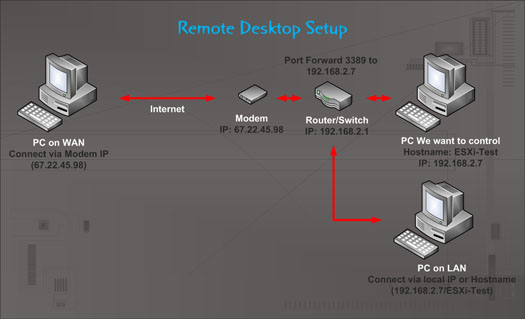Remotely access any Windows box
I think anyone who has had multiple Windows pc’s let alone servers could appreciate the ability to remote in to and control a particular machine like you were sitting in front of it. In IT this is pretty much a standard practice, it saves time and simplifies troubleshooting. In this video, I show how to setup this kind of access on any network with Windows machines. Using Remote Desktop Services already built in to Windows or an app on Android, you can remotely control any PC or servers by either WAN or LAN.
Basic Layout
Following the diagram above the basic configuration is pretty simple. The host must have user account with a password set, RDP must be enabled and the firewall must be open on 3389 (Default). For remote access through a router/NAT, port forward 3389 (or custom port if using one) to the IP of the destination or PC/Server to be controlled.
To access the machine via WAN use the external IP or IP of the modem, for LAN access use the local IP or host name. For access via non standard port use hostname:3389 or 192.168.2.7:3389, replacing 3389 with the custom port number.
Registry Key to change RDP listening port:
HKEY_LOCAL_MACHINE\System\CurrentControlSet\Control\TerminalServer\WinStations\RDP-Tcp\PortNumber
Links:
2x Client for Android