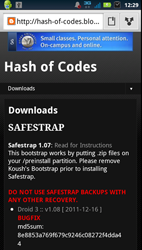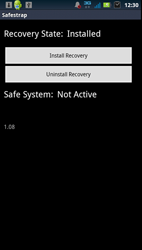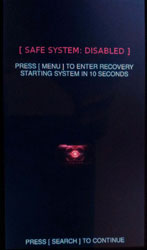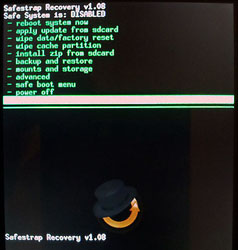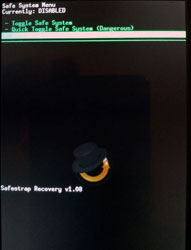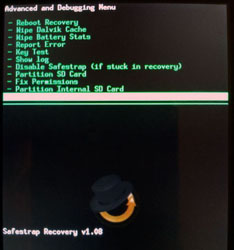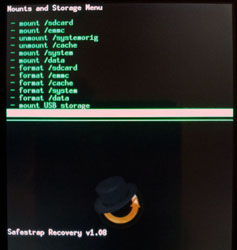Prereq: Must Have Root Already! See Rooting Droid 3 with the One Click Method…
Why load a custom ROM?
Loading a custom ROM on to your android phone is a great way to make the phone perform better, while also gaining a lot more funtionality/control over your phones hardware. Droids tend to have great hardware, but are so bogged down with bloatware loaded in with the carrier software they end up slow and buggy. To make matters worse, you can’t uninstall the bloatware, and it’s eating away at your battery life.
What to expect
Personally, I’m looking for a fast and stable phone with a nice clean interface and great battery life. The Motorola Droid 3 has plently of power, with it’s Dual-Core 1 GHz TI OMAP Processor and 512 Mb of DDR2. But in stock form the Droid 3 feels a bit sluggish. ROM setups will vary, some are more themed out, while others are heavily tweaked at the OS level. I recommend experimenting and find the one that is right for you. I’ve tested Maverick, Liberty, Eclipse, and Steel Droid now on my Droid 3, all of which seem to perform better and have substantially better battery life. It’s been a few months since I’ve started flashing, and I’ve found that the Maverick 3.0 ROM is one of the best out there. Maverick is lean and clean, the theme’s are gorgeous and the performance is top notch. I am now overclocked to 1.2 GHz and my battery life is still almost 2 full days with moderate/heavy usage. On the stock ROM I was lucky to get one full day with no overclock.
Root, Roms and SafeStrap
To load custom ROM’s onto a Droid 3 we’ll need 3 things- Root, ROMS and SafeStrap. Hit up the great community @ Droidforums.net to find some ROM’s. Next well download and install SafeStrap from http://hash-of-codes.blogspot.com. These guys and the Android community are what make this all possible.
SafeStrap is what will give us the recovery console on boot up that we will need to load the ROM. With SafeStrap you basically dual boot your phone, meaning your Stock Android OS will remain untouched. By enabling the “Safe system” you can install the ROM of your choice, then simply toggle the “Safe System” off to go back to your stock ROM. This method makes it very easy to flash custom software to your Droid.
Installing a Custom Rom
- Download some Roms (check Droidforums.net) and load them to your internal memory or SD Card.
- Download SafeStrap on your phone from http://hash-of-codes.blogspot.com.
- Install and open SafeStrap.
- Click to install on phone.
- Reboot and hit the “Menu” key at the SafeStrap splash screen.
- At the main menu go to “Backup and Restore” and Select “Backup”, you can then backup to internal or external memory.
- When backup completes go back to the main menu.
- Go to “Safe Boot Menu” and then “Toggle Safe System”.
- After that completes you should now see that Safe System is: ENABLED at the top.
- Now go to “Wipe Cache Partition” and wipe the cache.
- Back at the main menu go to “Advanced” and “Wipe Davlik Cache”.
- Return to the main menu then go to “Mounts and Storage” and “Format System”.
- Finally go back to the main menu and go to “Install zip from SD Card” and “Choose zip from SDCard”. Next your given the option to choose Internal or External Memory and select the rom you previously loaded in step 4.
- Go back to the main menu and go to “Reboot system now”.
- That’s it! Your Droid 3 should now reboot and start up the custom rom you just loaded. Note the first boot can take up to 10 minutes, the phone might not look like its doing anything but let it go.
Returning to the Stock Rom
- Reboot and hit the menu button at the SafeStrap splash screen.
- Go to “Safe boot menu” and then “Toggle safe system” and “Disable safe system”.
- Go back to the main menu and “Reboot system now”.
- Your phone should now reboot back to the Stock Rom.